Share this
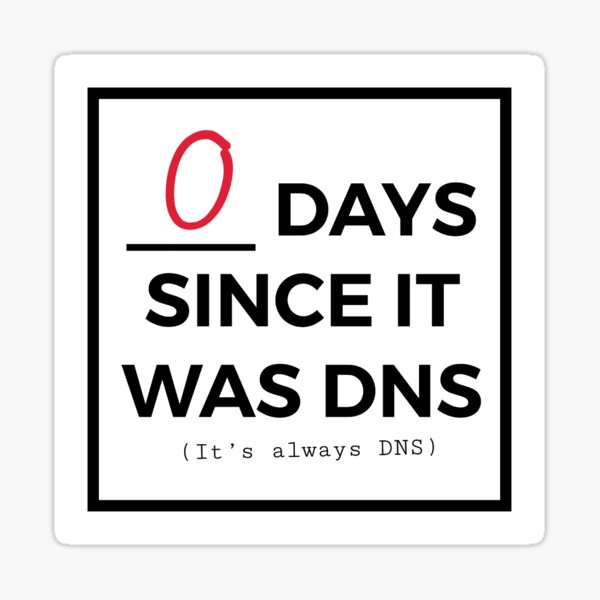
Ok so maybe this isn’t the best use case but hey, it’s what I needed to do. I was migrating a few family websites away from Site5 — I no longer needed a reseller account. I chose DigitalOcean as a platform as I can control my costs much better than I can on AWS — have you seen their reference architecture for a WordPress blog?
The site transfer process was pretty easy — I remember the bad old days when moving a WordPress install was np-hard. I had a bit of a time getting the domain to resolve after the transfer process due to this gotcha: You need to transfer the DNS to Route53 before you transfer the domain. Yes, you read that correctly and had I read the docs (see problematic step 2) before transferring the domains I would have saved myself hours of troubleshooting, waiting for TTLs to expire etc.
Great! My domains now live at Route53 and point to the old host. Time to update the nameservers to DigitalOcean. Let’s just go edit the zone file Route53 helpfully created and set them to ns1.digitalocean.com, ns2.digitalocean.com etc. Now for more TTL-expiry waiting…good thing I set the TTL to 5 minutes while doing the transfer.
Wait, that didn’t work?!
It turns out there’s two places that have nameserver entries. To actually update them you need to visit the Route53 console and on your list of domains click the one you need to update and you’ll see a link on the right to add or edit the nameservers, shown here outlined in blue:
